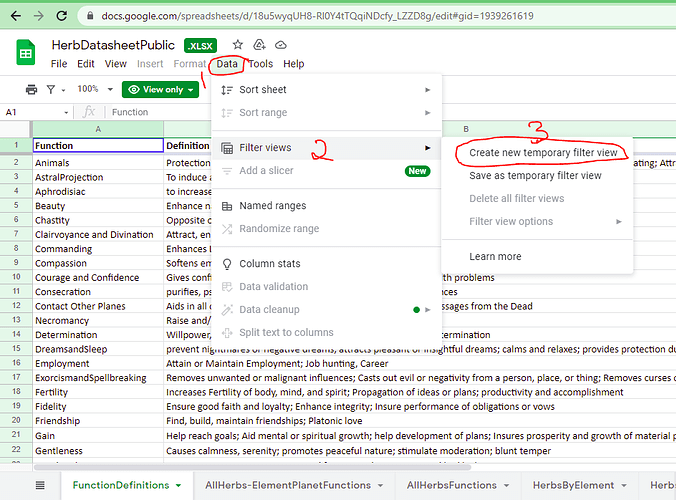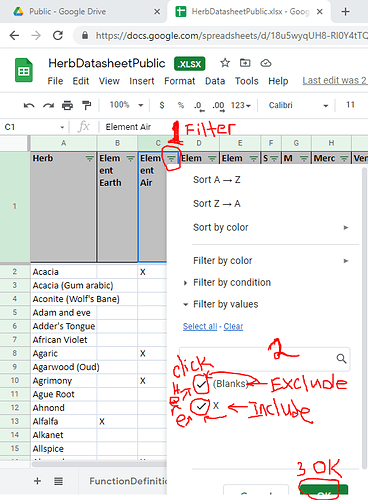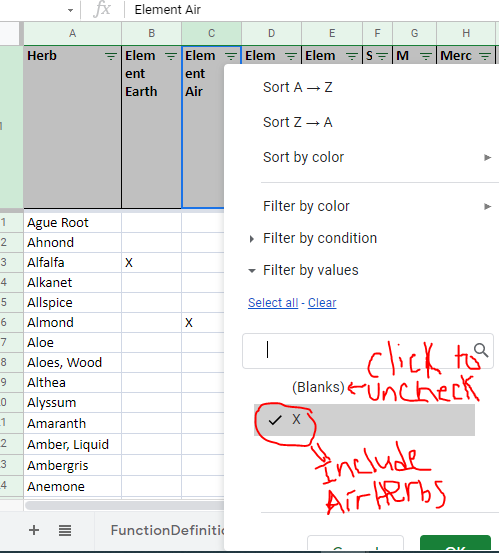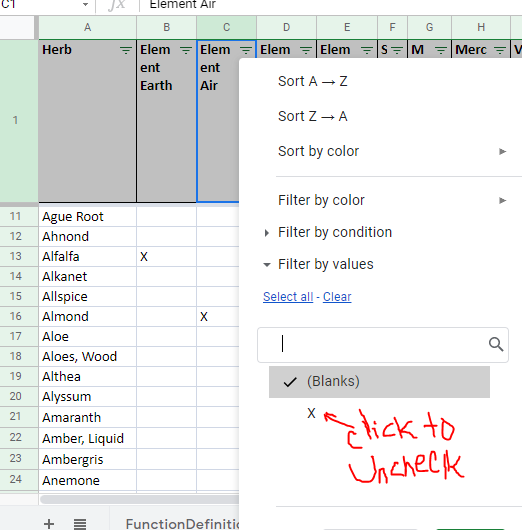Over the last month or so, I used Cunningham’s Encyclopedia of Magical Herbs by Scott Cunningham and A Master Grimoire of Oils, Herbs, and Incenses by Pat Kirven Sawyer, and some online resources to organize herbs by element, planet, and a variety of functions (there is a total of 60+ functions and 490 herbs included in this datasheet).
I posted the Herbs by Element and Herbs by Planet separately in my journal, but they are both included in this file as a more comprehensive file. I’m sharing here as its own post, so people don’t have to sift through a bunch of journal entries to find it.
This thing helps save me some time, so I felt that I should share this with the BALG community.
It can be used as a general guide to plan herb-related magic, spells, sachets, gris-gris bags, incenses, oils etc… Probably still good to do some research, but this datasheet can be used to help narrow down a list of herbs as options to look into (how I use it).
Some instructions are included below for those not familiar with Google Sheets, which is a free web-based app.
Please let me know if you spot any errors that need to be fixed.
Click here to open the datasheet. When you first open it, keep in mind this is a view-only document, so you will have to create a filter view from the “data” tab (instructions part 1, steps 1-3 below) to use it
Instructions part 1- create temporary filter view
- Click the “DATA” tab at the top to open drop down menu
- Hover over “Filter Views”
- Select “Create new temporary filter view”
Now, please proceed with the following instructions to sort herbs by the various categories.
Instructions part 2 - Using GoogleSheets (for those unfamiliar with it)
Select tab as appropriate to your need-
The first tab includes definitions of all the herb functions for reference; The 2nd tab (Herbs by Element, Planet, and Function) includes all herbs included in the 3rd (herbs by function), 4th (herbs by element), and 5th (herbs by planet) tabs
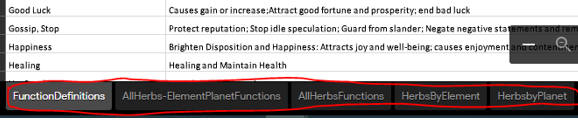
We will use the 2nd tab as an example of how to use this in Google Sheets, which is free and web-based:
- Click ‘filter’ icon (looks like an upside down triangle made of 3 lines)
- This part is important:
To INCLUDE a certain attribute in the results (e.g. Herbs associated with Element Air), click the checkmark left of “(Blanks)” to DESELECT it, so that ONLY “X” has a checkmark.
To EXCLUDE a certain attribute (e.g. Herbs Not associated with Element Air) click the checkmark left of “X” to DESELECT, so that there is only 1 checkmark next to “(Blanks)”
a. in this example, herbs with or without the attribution of Element Air are being filtered
b. if X is checked, then herbs associated with the element “Air” will show up.
c. If blank is checked, then all herbs except for those associated with “Air” will show up. - Select Ok or hit enter to apply.
e.g. To Include “Air” herbs: To INCLUDE a certain attribute in the results (e.g. Herbs associated with Element Air), click the checkmark left of “(Blanks)” to DESELECT it, so that ONLY “X” has a checkmark. Hit Ok or Enter
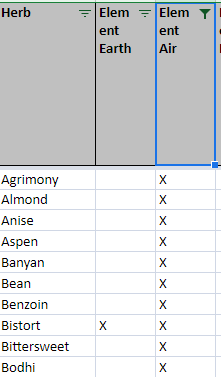
e.g. To Exclude “Air” herbs (All Herbs that are NOT attributed to element “Air”) click the checkmark left of “X” to UNCHECK /DESELECT, so that there is ONLY 1 CHECKMARK next to “(BLANKS)” Hit OK or enter for a list of all herbs that are not associated with “Air”
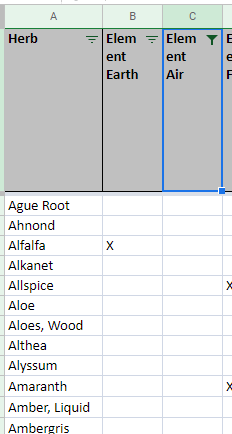
You can use multiple filters (instructions above) i.e. as many elements, planets, and functions as you wish (some herbs may be under more than 1 element, more than 1 planet, and most have multiple functions)
Just keep in mind that the more filters you apply, the more specific your herb list will be and the shorter the final list will be.
You can also switch to another tab to only look at Herbs by Element for example, or Herbs by Planet, or just by function. The first tab lists all definitions of the various herb functions. The second tab is a comprehensive list that includes all successive tabs after.